
Hiding rows and columns can be displayed in two ways:
1. Select rows and columns that you wish to hide, and then go to Format -> Row or Column -> Hide.
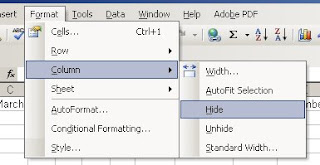
2. Select rows and columns that you wish to hide, and then right click. Select Hide.
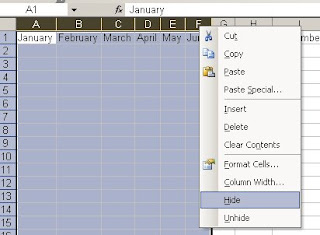
For displaying a hidden first column, it can be tricky if the hidden column is the left-most hidden column.
From the picture as below, notice that the month January to June is invisible.

To unhide the left-most hidden column(s), follow the steps below:
1. From the menu, click Edit -> Go To, or just press F5 will do.
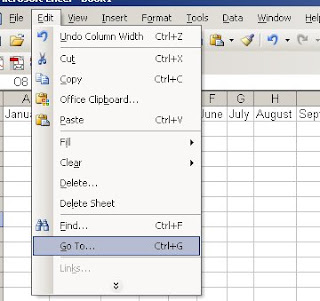
2. A dialog box will be shown. In the Reference field, enter A1 (Column A Row 1).
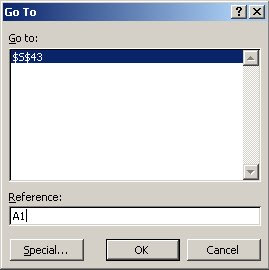
3. Click OK. Now cell A1 is selected (but because of column A is invisible, so you cannot see it on the screen).
4. From the menu, click Format -> Column -> Unhide.
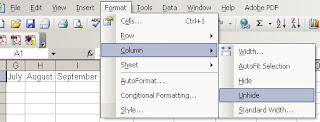
Notice that January now can be seen from the screen.
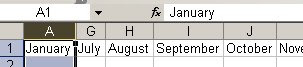
Another way to unhide the first column highlight the header of column B and drag to the very left of the spreadsheet until the gray block that marks the intersection of row and column headers, which mean column B and everything to its left (including the hidden column A) are selected.

Choose Unhide from the menu Format -> Column.




1 comments:
hello!! a code library has code for a solution, not screenshots only!
Post a Comment