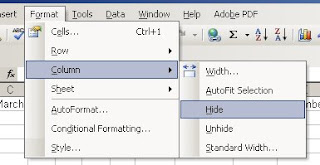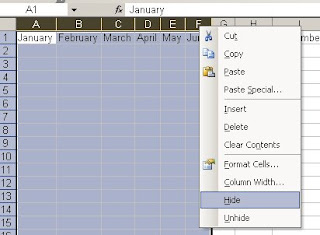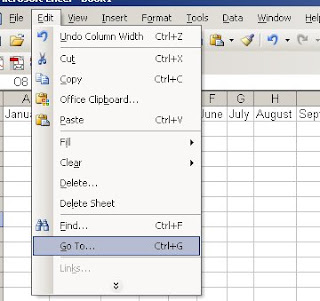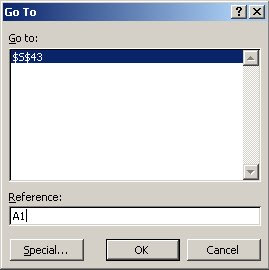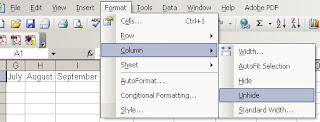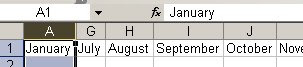For Access 2000/2002/2003
'returns the database file name
CurrentProject.Name
'returns the database path
CurrentProject.Path
'returns the database path and the file name
CurrentProject.FullName
For Access 97
'returns the database file name
Dir(CurrentDb.Name)
'returns the database path
Left(CurrentDb.Name,Len(CurrentDb.Name)-Len(Dir(CurrentDb.Name)))
'returns the database path and the file name
CurrentDb.Name
'returns the directory that Access [msaccess.exe] is installed in
(SysCmd(acSysCmdAccessDir))
'returns the database file name
CurrentProject.Name
'returns the database path
CurrentProject.Path
'returns the database path and the file name
CurrentProject.FullName
For Access 97
'returns the database file name
Dir(CurrentDb.Name)
'returns the database path
Left(CurrentDb.Name,Len(CurrentDb.Name)-Len(Dir(CurrentDb.Name)))
'returns the database path and the file name
CurrentDb.Name
'returns the directory that Access [msaccess.exe] is installed in
(SysCmd(acSysCmdAccessDir))